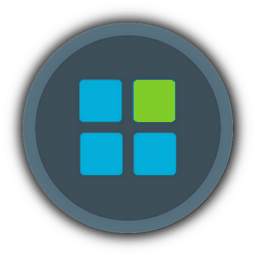Hello jquintino

1 - In the "REMOVER" tab, the "ON" means that you choose to delete the components in your ISO
2 - you can find "Cortana" in the "REMOVER" tab, then "Modern UI Apps" and you will see "Cortana" (put it to "ON" status to delete it).
3 - To add Framework, it depends on which Net Framework you need :
* Net 3.5 = just got to "System" tab, then you will see an option named "Net Framework 3.5" ... clik on the "..." button, then just hit the OK button, without modifying the default folder path, everything will be configured automatically for you when you will "APPLY" your settings
* Net 4.8 = you have 2 steps :
a - you need first to download the necessary files from the integrated "Updates Downloader" [start EX-100, go to "HOME", then "Tools", click on "Updates" button and choose x86 or x64 (depending on your ISO version) ... in the "Updates" category, you will see "Net Framework 4.8" category. In it you can only choose "Net Framework 4.8" (=installation files) and one language files for depending on your ISO default language [you can also download all updates for your Windows Edition, they will be integrated at the same time]
b - once downloaded, you can go back to mount your ISO, and then just got to "System" tab, then you will see an option named "Updates" ... clik on the "..." button, then just hit the OK button, without modifying the default folder path, everything will be configured automatically for you when you will "APPLY" your settings and Net Framework will be integrated
4 - for the moment, there is no options for "Advance options\ receive updates for other Microsoft products \ on\off " but I will have a look at it
5 - you can find "show file extension" in the "REMOVER" tab, then "Tweaks" and you will see "Explorer - Show File Extension" (put it to "ON" status to select it).
6 - about "show ico my pc on desktop ", I'm not sure about what you need because all desktop icons are visible by default when you install Windows. In eX-100, there is an option to hide all desktop icons, in the "REMOVER" tab, then "Tweaks" and you will see "Desktop - Hide Icons" (put it to "ON" status to select it).
If you have more questions, please do not hesitate to ask them.