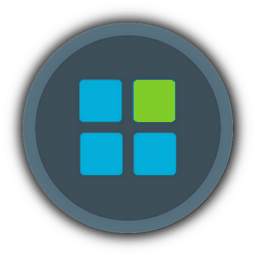Slim: This version is for Folks who are interested in Complete Windows Desktop Environment Features where windows can not be updated as winsxs is removed, no Windows Store & no Windows 10 Universal Apps, everything else is intact.
Extreme: This version is for Folks who are interested in Stable yet heavily stripped down Windows Desktop Environment, has Stock Dot Net Framework.
Barebone: This version is for Folks who are enthusiasts & interested in Experimental Windows Desktop Environment, has Stripped down Dot Net Framework.
Barebone Dot Net Framework 4.0 Only: This version is for folks who doesn't use Software based on Dot Net Framework 2.0, 3.0 & 3.5.
New Laptops: I have kept the hardware features intact such as Windows Hello Bio-metric reader, IR webcam features, Touch & Pen support.
Old Laptops: the above mentioned new laptop features has been removed.
Core OS: Just a Core OS with notepad, paint, calculator & powershell, everything else is removed.
Micro Slim Winreducer Config:
Windows 10 22H2 [You must be registered and logged in to see this link.]
Windows 11 23H2 & 24H2 [You must be registered and logged in to see this link.]
1. Slim Version with Stock Dot Net Framework 2.0, 3.0, 3.5 & 4.0 installation size is around 6.27 GB
2. Slim Version with Stock Dot Net Framework 4.0 installation size is around 5.50 GB
Micro Extreme Winreducer Config for Newer Laptops:
Windows 10 22H2 [You must be registered and logged in to see this link.]
Windows 11 23H2 & 24H2 https://mega.nz/file/clkBGJwa#vxTSpYm763Qfo5oLSCbN6xP3w1U8429A--vZxEnaTZI
1. Windows 10 Extreme Version with Stock Dot Net Framework 2.0, 3.0, 3.5 & 4.0 installation size is around 3.64 GB
2. Windows 10 Extreme Version with Stock Dot Net Framework 4.0 installation size is around 3.25 GB
3. Windows 11 Extreme Version with Stock Dot Net Framework 2.0, 3.0, 3.5 & 4.0 installation size is around 3.99 GB
4. Windows 11 Extreme Version with Stock Dot Net Framework 4.0 installation size is around 3.48 GB
Micro Extreme Winreducer Config for Old Laptops:
Windows 10 22H2 [You must be registered and logged in to see this link.]
Windows 11 23H2 & 24H2 [You must be registered and logged in to see this link.]
1. Windows 10 Extreme Version with Stock Dot Net Framework 2.0, 3.0, 3.5 & 4.0 installation size is around 3.64 GB
2. Windows 10 Extreme Version with Stock Dot Net Framework 4.0 installation size is around 3.25 GB
3. Windows 11 Extreme Version with Stock Dot Net Framework 2.0, 3.0, 3.5 & 4.0 installation size is around 3.99 GB
4. Windows 11 Extreme Version with Stock Dot Net Framework 4.0 installation size is around 3.48 GB
Micro Core OS Winreducer Config for Old Laptops:
Windows 10 22H2 https://mega.nz/file/ZodHmBTA#FJIidnsF7uSXqe4SGXklLGjhjPKuezZVyqUlmXy_LrA
Windows 11 23H2 & 24H2 https://mega.nz/file/N1kj3ZgB#FCFaG31TvaxQ_EKxbJrhN3bx-sCEaFsGnlVnVl9QQNg
1.Windows 10 Core OS with Stock .Net Framework 2.0, 3.0, 3.5 & 4.0, installation size is around 5.32 GB.
2.Windows 10 Core OS with Stock .Net Framework 4.0, installation size is around 4.62 GB.
3.Windows 11 Core OS with Stock .Net Framework 2.0, 3.0, 3.5 & 4.0, installation size is around 5.32 GB.
4. Windows 11 Core OS with Stock .Net Framework 4.0, installation size is around 4.62 GB.
Procedure or Instructions to delete the left over files after using Winreducer:
1.Program Files:
a. C:\Program Files\WindowsApps just keep Deleted folder other than that everything can be deleted.
2.Program Files (x86):
nothing to delete
3.ProgramData:
a. C:\ProgramData\Microsoft\User Account Pictures delete user.bmp & guest.bmp
b. In Windows 10 only C:\New folder\ProgramData\Microsoft\Windows NT\MSScan delete the image WelcomeScan.jpg
c. C:\ProgramData\Microsoft\Windows\Start Menu\Programs delete irrelevant application shortcuts from being displayed in start menu
4.Users:
a. C:\Users\Default\AppData\Roaming\Microsoft\Windows\Start Menu\Programs delete irrelevant application shortcuts from being displayed in start menu
5.Windows:
a. Assembly Folder, if you want stock Assembly Dot Net Framework and don't want to experiment with various applications support then don't touch this folder.
If you are willing to strip down Assembly and used Barebone config, then you have 2 scenarios just Dot Net Framework 4.0 or Dot Net Framework 2.0 3.0 3.5 & 4.0
1. Just Dot Net Framework 4.0 then assembly folder will be deleted by Winreducer EX-100, so you have to place back Assembly folder with empty GAC_32, GAC_64 but you have to place 3 important folders in GAC_MSIL with Microsoft.ManagementConsole, MMCEx & MMCFxCommon ( Do this step If you want TaskScheduler, Event viewer, Windows Defender Firewall for these apps mmc is required)
2. With Integarted 2.0, 3.0 3.5 & 4.0 Assembly folder should contain following folders check out the Pic which i will attach as i cant write all folder names which will be around 60 to 70 folders.
3. In Boot folder Remove EFI folder if you dont want EFI support.
Misc can be deleted its used for boot spaces only.
Inside PCAT folder delete qps-ploc qps-plocm
Finally delete BootDebuggerFiles.ini file
c. In Globalization under ICU folder delete icudtl.dat ( But remember one thing if you use Administrator AutoUnattended then you can delete this file, but if you use no unatteded.xml or if you want to name your PC then don't delete otherwise oobe will be broken)
In Globalization under Sorting you can delete everything except SortDefault.nls
d. Microsoft.Net i will upload a pic
e. In servicing Folder under Editions delete all files except for your edition file (For Example if you use Professional edition keep ProfessionalEdition.xml), EditionMappings.xml, EditionMatrix.xml and WimBootconfig.ini
In servicing folder under FODMetadata you can delete everything
In servicing folder under InboxFODMetadatacache you can delete everything.
f. In shellComponents folder delete WindowsInternal.ComposableShell.Experiences.DragDrop
g. In SystemApps delete everything except Microsoft.Windows.Search_cw5n1h2txyewy (if you dont use Windows Search feature you can delete this folder), Microsoft.Windows.StartMenuExperienceHost_cw5n1h2txyewy ( if deleted start menu doesnt work) ShellExperienceHost_cw5n1h2txyewy ( if deleted system tray doesnt work), Microsoft.Windows.CloudExperienceHost_cw5n1h2txyewy (again if you use Autounattended xml with Administrator as the user then you can delete this folder. If you want to specify user name or computer name then don't delete this folder otherwise oobe will be broken). Optional if you want to use Microsoft Online Account then dont delete Microsoft.AccountsControl_cw5n1h2txyewy
h. I will post pic for SystemResources
i. In Web folder if you don't use lock screen then delete Screen Folder
j. In WinSxS folder For Example we have 2 same featured folders in the build Windows 10 19041.572 amd64_microsoft.windows.common-controls_6595b64144ccf1df_5.82.19041.1_none_4b395a7b3c8e63ab & amd64_microsoft.windows.common-controls_6595b64144ccf1df_5.82.19041.488_none_4238de57f6b64d28 where we only need the latest Servicing stack update version. So we can delete the following old folders
amd64_microsoft.windows.common-controls_6595b64144ccf1df_5.82.19041.1_none_4b395a7b3c8e63ab
amd64_microsoft.windows.common-controls_6595b64144ccf1df_6.0.19041.1_none_b555e41d4684ddec
amd64_microsoft.windows.gdiplus_6595b64144ccf1df_1.0.19041.1_none_45cbe456c117206d
amd64_microsoft.windows.gdiplus_6595b64144ccf1df_1.0.19041.572_none_0b983356dd136214
amd64_microsoft.windows.gdiplus_6595b64144ccf1df_1.1.19041.1_none_351d533b5a1cfa14
here GDIPLUS 1.0 can be deleted, we only need GDIPLUS 1.1 with latest Service stack update
amd64_microsoft-windows-com-dtc-runtime_31bf3856ad364e35_10.0.19041.1_none_cf441068ff6081fd can be deleted as well.
the same goes with x86 as well we can delete following folders
x86_microsoft.windows.common-controls_6595b64144ccf1df_5.82.19041.1_none_92e69152510a8cb1
x86_microsoft.windows.common-controls_6595b64144ccf1df_6.0.19041.1_none_fd031af45b0106f2
x86_microsoft.windows.gdiplus_6595b64144ccf1df_1.0.19041.1_none_8d791b2dd5934973
x86_microsoft.windows.gdiplus_6595b64144ccf1df_1.0.19041.572_none_53456a2df18f8b1a
x86_microsoft.windows.gdiplus_6595b64144ccf1df_1.1.19041.1_none_7cca8a126e99231a
6. System32:
a. In boot folder delete winload.efi & winresume.efi and also from en-US winload.efi.mui & winresume.efi.mui if you dont want EFI Support.
a. In en folder delete AppVStreamingUX.resources
b.we can delete ff-Adlm-SN folder
c. In Keywords folder we can delete all files
d. In Migration folder delete everything except WininetPlugin.dll & en-US folder
e. we can delete my-mm folder
f. we can delete osa-Osge-001 folder
g. we can delete ta-lk folder
h. delete sru folder
i. In wbem folder inside repository folder we can delete INDEX.BTR & OBJECTS.DATA
k. Search in System32 folder with keyword *.efi and then delete 3 files SecConfig.efi, winload.efi & winresume.efi if you don't want EFI Support
7.SysWoW64:
a. In Drivers folder delete gm.dls & gmreadme.txt
b. In Keywords folder delete all contents
c. In Migration folder delete everything except WininetPlugin.dll & en-US folder
d. delete sru folder
Pics Link:
[You must be registered and logged in to see this link.]
if you want to strip down further by deleting System Dll's from System32 & SySWOW64:
If you want to strip down further be careful these Dll's will break some or other software, Anyways for an Enthusiast like me here is the download link for System32 & SysWOW64 Dll's which can be removed or deleted, with this you can bring down installation size further. It works for both Windows 10 & 11 22H2 versions.
[You must be registered and logged in to see this link.]
Stable Stripped Down .Net Framework for Windows 10 & Windows 11 23H2 & 24H2 Versions:
If you want to strip down Windows 10 & Windows 11 further, there is scope in .Net Framework. This configuration is stable and works with both Windows 10 & Windows 11, based on this configuration you delete the files in your Windows 10 & Windows 11 Assembly & Microsoft.NET folders present in Windows folder.
Note: The Files Provided are Stable Stripped Down .Net Framework, you should replicate this configuration or you should keep these files in your os and delete all other files.
[You must be registered and logged in to see this link.]
Known Issues:
1.Classic GUI - Enable Windows Photo Viewer has been set to true but still images are opened in paint in the absence of Windows Photos.
2. WinReducer EX-100 has a bug it doesn't Strips Down Dot Net Framework 2.0, 3.0 & 3.5 rather it deletes Dot Net Framework 2.0, 3.0 & 3.5 Completely and strips only Dot Net Framework 4.0 but still with few important missing files. Which you need to add back for various software compatibility.
cheers
Extreme: This version is for Folks who are interested in Stable yet heavily stripped down Windows Desktop Environment, has Stock Dot Net Framework.
Barebone: This version is for Folks who are enthusiasts & interested in Experimental Windows Desktop Environment, has Stripped down Dot Net Framework.
Barebone Dot Net Framework 4.0 Only: This version is for folks who doesn't use Software based on Dot Net Framework 2.0, 3.0 & 3.5.
New Laptops: I have kept the hardware features intact such as Windows Hello Bio-metric reader, IR webcam features, Touch & Pen support.
Old Laptops: the above mentioned new laptop features has been removed.
Core OS: Just a Core OS with notepad, paint, calculator & powershell, everything else is removed.
Micro Slim Winreducer Config:
Windows 10 22H2 [You must be registered and logged in to see this link.]
Windows 11 23H2 & 24H2 [You must be registered and logged in to see this link.]
1. Slim Version with Stock Dot Net Framework 2.0, 3.0, 3.5 & 4.0 installation size is around 6.27 GB
2. Slim Version with Stock Dot Net Framework 4.0 installation size is around 5.50 GB
Micro Extreme Winreducer Config for Newer Laptops:
Windows 10 22H2 [You must be registered and logged in to see this link.]
Windows 11 23H2 & 24H2 https://mega.nz/file/clkBGJwa#vxTSpYm763Qfo5oLSCbN6xP3w1U8429A--vZxEnaTZI
1. Windows 10 Extreme Version with Stock Dot Net Framework 2.0, 3.0, 3.5 & 4.0 installation size is around 3.64 GB
2. Windows 10 Extreme Version with Stock Dot Net Framework 4.0 installation size is around 3.25 GB
3. Windows 11 Extreme Version with Stock Dot Net Framework 2.0, 3.0, 3.5 & 4.0 installation size is around 3.99 GB
4. Windows 11 Extreme Version with Stock Dot Net Framework 4.0 installation size is around 3.48 GB
Micro Extreme Winreducer Config for Old Laptops:
Windows 10 22H2 [You must be registered and logged in to see this link.]
Windows 11 23H2 & 24H2 [You must be registered and logged in to see this link.]
1. Windows 10 Extreme Version with Stock Dot Net Framework 2.0, 3.0, 3.5 & 4.0 installation size is around 3.64 GB
2. Windows 10 Extreme Version with Stock Dot Net Framework 4.0 installation size is around 3.25 GB
3. Windows 11 Extreme Version with Stock Dot Net Framework 2.0, 3.0, 3.5 & 4.0 installation size is around 3.99 GB
4. Windows 11 Extreme Version with Stock Dot Net Framework 4.0 installation size is around 3.48 GB
Micro Core OS Winreducer Config for Old Laptops:
Windows 10 22H2 https://mega.nz/file/ZodHmBTA#FJIidnsF7uSXqe4SGXklLGjhjPKuezZVyqUlmXy_LrA
Windows 11 23H2 & 24H2 https://mega.nz/file/N1kj3ZgB#FCFaG31TvaxQ_EKxbJrhN3bx-sCEaFsGnlVnVl9QQNg
1.Windows 10 Core OS with Stock .Net Framework 2.0, 3.0, 3.5 & 4.0, installation size is around 5.32 GB.
2.Windows 10 Core OS with Stock .Net Framework 4.0, installation size is around 4.62 GB.
3.Windows 11 Core OS with Stock .Net Framework 2.0, 3.0, 3.5 & 4.0, installation size is around 5.32 GB.
4. Windows 11 Core OS with Stock .Net Framework 4.0, installation size is around 4.62 GB.
Procedure or Instructions to delete the left over files after using Winreducer:
1.Program Files:
a. C:\Program Files\WindowsApps just keep Deleted folder other than that everything can be deleted.
2.Program Files (x86):
nothing to delete
3.ProgramData:
a. C:\ProgramData\Microsoft\User Account Pictures delete user.bmp & guest.bmp
b. In Windows 10 only C:\New folder\ProgramData\Microsoft\Windows NT\MSScan delete the image WelcomeScan.jpg
c. C:\ProgramData\Microsoft\Windows\Start Menu\Programs delete irrelevant application shortcuts from being displayed in start menu
4.Users:
a. C:\Users\Default\AppData\Roaming\Microsoft\Windows\Start Menu\Programs delete irrelevant application shortcuts from being displayed in start menu
5.Windows:
a. Assembly Folder, if you want stock Assembly Dot Net Framework and don't want to experiment with various applications support then don't touch this folder.
If you are willing to strip down Assembly and used Barebone config, then you have 2 scenarios just Dot Net Framework 4.0 or Dot Net Framework 2.0 3.0 3.5 & 4.0
1. Just Dot Net Framework 4.0 then assembly folder will be deleted by Winreducer EX-100, so you have to place back Assembly folder with empty GAC_32, GAC_64 but you have to place 3 important folders in GAC_MSIL with Microsoft.ManagementConsole, MMCEx & MMCFxCommon ( Do this step If you want TaskScheduler, Event viewer, Windows Defender Firewall for these apps mmc is required)
2. With Integarted 2.0, 3.0 3.5 & 4.0 Assembly folder should contain following folders check out the Pic which i will attach as i cant write all folder names which will be around 60 to 70 folders.
3. In Boot folder Remove EFI folder if you dont want EFI support.
Misc can be deleted its used for boot spaces only.
Inside PCAT folder delete qps-ploc qps-plocm
Finally delete BootDebuggerFiles.ini file
c. In Globalization under ICU folder delete icudtl.dat ( But remember one thing if you use Administrator AutoUnattended then you can delete this file, but if you use no unatteded.xml or if you want to name your PC then don't delete otherwise oobe will be broken)
In Globalization under Sorting you can delete everything except SortDefault.nls
d. Microsoft.Net i will upload a pic
e. In servicing Folder under Editions delete all files except for your edition file (For Example if you use Professional edition keep ProfessionalEdition.xml), EditionMappings.xml, EditionMatrix.xml and WimBootconfig.ini
In servicing folder under FODMetadata you can delete everything
In servicing folder under InboxFODMetadatacache you can delete everything.
f. In shellComponents folder delete WindowsInternal.ComposableShell.Experiences.DragDrop
g. In SystemApps delete everything except Microsoft.Windows.Search_cw5n1h2txyewy (if you dont use Windows Search feature you can delete this folder), Microsoft.Windows.StartMenuExperienceHost_cw5n1h2txyewy ( if deleted start menu doesnt work) ShellExperienceHost_cw5n1h2txyewy ( if deleted system tray doesnt work), Microsoft.Windows.CloudExperienceHost_cw5n1h2txyewy (again if you use Autounattended xml with Administrator as the user then you can delete this folder. If you want to specify user name or computer name then don't delete this folder otherwise oobe will be broken). Optional if you want to use Microsoft Online Account then dont delete Microsoft.AccountsControl_cw5n1h2txyewy
h. I will post pic for SystemResources
i. In Web folder if you don't use lock screen then delete Screen Folder
j. In WinSxS folder For Example we have 2 same featured folders in the build Windows 10 19041.572 amd64_microsoft.windows.common-controls_6595b64144ccf1df_5.82.19041.1_none_4b395a7b3c8e63ab & amd64_microsoft.windows.common-controls_6595b64144ccf1df_5.82.19041.488_none_4238de57f6b64d28 where we only need the latest Servicing stack update version. So we can delete the following old folders
amd64_microsoft.windows.common-controls_6595b64144ccf1df_5.82.19041.1_none_4b395a7b3c8e63ab
amd64_microsoft.windows.common-controls_6595b64144ccf1df_6.0.19041.1_none_b555e41d4684ddec
amd64_microsoft.windows.gdiplus_6595b64144ccf1df_1.0.19041.1_none_45cbe456c117206d
amd64_microsoft.windows.gdiplus_6595b64144ccf1df_1.0.19041.572_none_0b983356dd136214
amd64_microsoft.windows.gdiplus_6595b64144ccf1df_1.1.19041.1_none_351d533b5a1cfa14
here GDIPLUS 1.0 can be deleted, we only need GDIPLUS 1.1 with latest Service stack update
amd64_microsoft-windows-com-dtc-runtime_31bf3856ad364e35_10.0.19041.1_none_cf441068ff6081fd can be deleted as well.
the same goes with x86 as well we can delete following folders
x86_microsoft.windows.common-controls_6595b64144ccf1df_5.82.19041.1_none_92e69152510a8cb1
x86_microsoft.windows.common-controls_6595b64144ccf1df_6.0.19041.1_none_fd031af45b0106f2
x86_microsoft.windows.gdiplus_6595b64144ccf1df_1.0.19041.1_none_8d791b2dd5934973
x86_microsoft.windows.gdiplus_6595b64144ccf1df_1.0.19041.572_none_53456a2df18f8b1a
x86_microsoft.windows.gdiplus_6595b64144ccf1df_1.1.19041.1_none_7cca8a126e99231a
6. System32:
a. In boot folder delete winload.efi & winresume.efi and also from en-US winload.efi.mui & winresume.efi.mui if you dont want EFI Support.
a. In en folder delete AppVStreamingUX.resources
b.we can delete ff-Adlm-SN folder
c. In Keywords folder we can delete all files
d. In Migration folder delete everything except WininetPlugin.dll & en-US folder
e. we can delete my-mm folder
f. we can delete osa-Osge-001 folder
g. we can delete ta-lk folder
h. delete sru folder
i. In wbem folder inside repository folder we can delete INDEX.BTR & OBJECTS.DATA
k. Search in System32 folder with keyword *.efi and then delete 3 files SecConfig.efi, winload.efi & winresume.efi if you don't want EFI Support
7.SysWoW64:
a. In Drivers folder delete gm.dls & gmreadme.txt
b. In Keywords folder delete all contents
c. In Migration folder delete everything except WininetPlugin.dll & en-US folder
d. delete sru folder
Pics Link:
[You must be registered and logged in to see this link.]
if you want to strip down further by deleting System Dll's from System32 & SySWOW64:
If you want to strip down further be careful these Dll's will break some or other software, Anyways for an Enthusiast like me here is the download link for System32 & SysWOW64 Dll's which can be removed or deleted, with this you can bring down installation size further. It works for both Windows 10 & 11 22H2 versions.
[You must be registered and logged in to see this link.]
Stable Stripped Down .Net Framework for Windows 10 & Windows 11 23H2 & 24H2 Versions:
If you want to strip down Windows 10 & Windows 11 further, there is scope in .Net Framework. This configuration is stable and works with both Windows 10 & Windows 11, based on this configuration you delete the files in your Windows 10 & Windows 11 Assembly & Microsoft.NET folders present in Windows folder.
Note: The Files Provided are Stable Stripped Down .Net Framework, you should replicate this configuration or you should keep these files in your os and delete all other files.
[You must be registered and logged in to see this link.]
Known Issues:
1.Classic GUI - Enable Windows Photo Viewer has been set to true but still images are opened in paint in the absence of Windows Photos.
2. WinReducer EX-100 has a bug it doesn't Strips Down Dot Net Framework 2.0, 3.0 & 3.5 rather it deletes Dot Net Framework 2.0, 3.0 & 3.5 Completely and strips only Dot Net Framework 4.0 but still with few important missing files. Which you need to add back for various software compatibility.
cheers