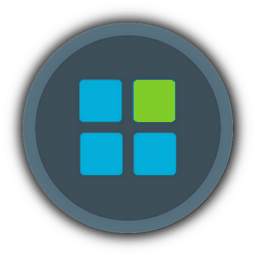As requested by [You must be registered and logged in to see this link.], i am here by elaborating a guide on how to strip down Windows 10 further after using Winreducer Micro 10 Stable Config ( this config aims to keep the Windows 10 visually same as stock & doesn't customize, as i can't cater different tastes of end users who uses my config. So i kept it simple with stock look & feel, well you as an end user can customize according to your taste).
Pre requisites:
1. WinReducer latest version
2. Use my Micro 10 Winreducer Config based on your needs
3. Legolash2o's Win toolkit 1.7.0.15 for using Wim Manager to mount the install wim for hand pick deletion of system dll's ( Thank god Winreducer reduced my hard work in creating a Micro version ages since 2008 the days of Windows Vista where i used to hand pick each every folder from winsxs to program files, in those days there was only 1 software Vlite from nuhagic which is used to break lot of stuff in Vista & later Windows 7, somewhere in 2012 i guess we got RT7Lite which was painstakingly slow, then i created bat files for automatic removal of features from mounted install wim to reduce my work load, good old memories . Till date WinReducer is the only software which reduces or strips down Winsxs in my style and resembles the stuff exactly which i use to delete from Winsxs).
. Till date WinReducer is the only software which reduces or strips down Winsxs in my style and resembles the stuff exactly which i use to delete from Winsxs).
Full: This version is for Folks who are interested in Complete Windows 10 Features where Windows can be updated and Windows 10 Universal Apps can be installed from Windows Store along with few tweaks here and there.
Slim: This version is for Folks who are interested in Complete Windows 10 Desktop Environment Features where windows can not be updated, no Windows Store & no Windows 10 Universal Apps.
Extreme: This version is for Folks who are interested in Stable yet heavily stripped down Windows 10 Desktop Environment.
Barebone: This version is for Folks who are enthusiasts & interested in Experimental Windows 10 Desktop Environment.
Barebone Dot Net Framework 4.0 Only: This version is for folks who doesn't use Software based on Dot Net Framework 2.0, 3.0 & 3.5.
Micro 10 Slim Winreducer Config:
[You must be registered and logged in to see this link.]
Micro 10 Extreme Stock Dot Net Framework 2.0, 3.0, 3.5 & 4.0 Winreducer Config:
[You must be registered and logged in to see this link.]
Micro 10 Barebone Stripped Down Dot Net Framework 4.0 Only Winreducer Config:
[You must be registered and logged in to see this link.]
Procedure or Instructions to delete the left over files:
1.Program Files:
a. C:\Program Files\Common Files\microsoft shared delete everything
b. C:\Program Files\Common Files\System delete en-US
c. C:\Program Files\WindowsApps just keep Deleted folder other than that everything can be deleted.
2.Program Files (x86):
a. C:\Program Files (x86)\Common Files\microsoft shared delete everything
b. C:\Program Files (x86)\Common Files\System delete en-US
c. C:\Program Files (x86) delete Windows NT folder which is not required, as we use 64 bit wordpad present in Program Files.
3.ProgramData:
a. C:\ProgramData\Microsoft\Storage Health delete storagehealthmodel.dat
b. C:\ProgramData\Microsoft\User Account Pictures delete user.bmp & guest.bmp
c. C:\New folder\ProgramData\Microsoft\Windows NT\MSScan delete the image WelcomeScan.jpg
d. C:\New folder\ProgramData\Microsoft delete folder Windows Security Health
4.Users:
a. C:\Users\Default\AppData\Roaming\Microsoft\Windows\Start Menu\Programs delete irrelevant application shortcuts from being displayed in start menu
5.Windows:
a. Assembly Folder, if you want stock Assembly Dot Net Framework and don't want to experiment with various applications support then don't touch this folder.
If you are willing to strip down Assembly and used Barebone config, then you have 2 scenarios just Dot Net Framework 4.0 or Dot Net Framework 2.0 3.0 3.5 & 4.0
1. Just Dot Net Framework 4.0 then assembly folder will be deleted by Winreducer EX-100, so you have to place back Assembly folder with empty GAC_32, GAC_64 but you have to place 3 important folders in GAC_MSIL with Microsoft.ManagementConsole, MMCEx & MMCFxCommon ( Do this step If you want TaskScheduler, Event viewer, Windows Defender Firewall for these apps mmc is required)
2. With Integarted 2.0, 3.0 3.5 & 4.0 Assembly folder should contain following folders check out the Pic which i will attach as i cant write all folder names which will be around 60 to 70 folders.
b. In Winreducer Micro 10 Config under fonts section boot fonts is set to false, so under \Windows\Boot\Fonts you need to delete all fonts except for segoe_slboot.ttf & segoen_slboot.ttf which is required for booting white dotted animation, if you don't want those white dots under Blue Windows 10 Logo or icon while booting then set boot fonts to true in the config, which will remove all fonts.
Remove EFI folder if you dont want EFI support, there are 2 folders one in the root of Boot Folder and second one inside DVD folder.
Misc can be deleted its used for boot spaces only.
Inside PCAT folder delete qps-ploc qps-plocm
Finally delete BootDebuggerFiles.ini file
c. In Globalization under ICU folder delete icudtl.dat ( But remember one thing if you use Administrator AutoUnattended then you can delete this file, but if you use no unatteded.xml or if you want to name your PC then don't delete otherwise oobe will be broken)
In Globalization under Sorting you can delete everything except SortDefault.nls
d. Microsoft.Net i will upload a pic
e. In servicing Folder under Editions delete all files except for your edition file (For Example if you use Professional edition keep ProfessionalEdition.xml), EditionMappings.xml, EditionMatrix.xml and WimBootconfig.ini
In servicing folder under FODMetadata you can delete everything
In servicing folder under InboxFODMetadatacache you can delete everything.
f. In shellComponents folder delete WindowsInternal.ComposableShell.Experiences.DragDrop
g. In SystemApps delete everything except Microsoft.Windows.Search_cw5n1h2txyewy (if you dont use Windows Search feature you can delete this folder), Microsoft.Windows.StartMenuExperienceHost_cw5n1h2txyewy ( if deleted start menu doesnt work) ShellExperienceHost_cw5n1h2txyewy ( if deleted system tray doesnt work), Microsoft.Windows.CloudExperienceHost_cw5n1h2txyewy (again if you use Autounattended xml with Administrator as the user then you can delete this folder. If you want to specify user name or computer name then don't delete this folder otherwise oobe will be broken). Optional if you want to use Microsoft Online Account then dont delete Microsoft.AccountsControl_cw5n1h2txyewy
h. I will post pic for SystemResources
i. In Web folder if you don't use lock screen then delete Screen Folder
j. In WinSxS folder For Example we have 2 same featured folders in the build Windows 10 19041.572 amd64_microsoft.windows.common-controls_6595b64144ccf1df_5.82.19041.1_none_4b395a7b3c8e63ab & amd64_microsoft.windows.common-controls_6595b64144ccf1df_5.82.19041.488_none_4238de57f6b64d28 where we only need the latest Servicing stack update version. So we can delete the following old folders
amd64_microsoft.windows.common-controls_6595b64144ccf1df_5.82.19041.1_none_4b395a7b3c8e63ab
amd64_microsoft.windows.common-controls_6595b64144ccf1df_6.0.19041.1_none_b555e41d4684ddec
amd64_microsoft.windows.gdiplus_6595b64144ccf1df_1.0.19041.1_none_45cbe456c117206d
amd64_microsoft.windows.gdiplus_6595b64144ccf1df_1.0.19041.572_none_0b983356dd136214
amd64_microsoft.windows.gdiplus_6595b64144ccf1df_1.1.19041.1_none_351d533b5a1cfa14
here GDIPLUS 1.0 can be deleted, we only need GDIPLUS 1.1 with latest Service stack update
amd64_microsoft-windows-com-dtc-runtime_31bf3856ad364e35_10.0.19041.1_none_cf441068ff6081fd can be deleted as well.
the same goes with x86 as well we can delete following folders
x86_microsoft.windows.common-controls_6595b64144ccf1df_5.82.19041.1_none_92e69152510a8cb1
x86_microsoft.windows.common-controls_6595b64144ccf1df_6.0.19041.1_none_fd031af45b0106f2
x86_microsoft.windows.gdiplus_6595b64144ccf1df_1.0.19041.1_none_8d791b2dd5934973
x86_microsoft.windows.gdiplus_6595b64144ccf1df_1.0.19041.572_none_53456a2df18f8b1a
x86_microsoft.windows.gdiplus_6595b64144ccf1df_1.1.19041.1_none_7cca8a126e99231a
6. System32:
a. In boot folder delete winload.efi & winresume.efi and also from en-US winload.efi.mui & winresume.efi.mui if you dont want EFI Support.
a. In en folder delete AppVStreamingUX.resources
b.we can delete ff-Adlm-SN folder
c. In Keywords folder we can delete all files
d. In Migration folder delete everything except WininetPlugin.dll & en-US folder
e. we can delete my-mm folder
f. we can delete osa-Osge-001 folder
g. we can delete ta-lk folder
h. delete sru folder
i. In wbem folder inside repository folder we can delete INDEX.BTR & OBJECTS.DATA
j. In WinMetaData Folder again if we use Autounattended xml with Administrator as the user then we can delete all files inside the folder.
but If we want to specify user name or computer name then we can only delete these files otherwise oobe will be broken
Windows.AI.winmd
Windows.Data.winmd
Windows.Graphics.winmd
Windows.Management.winmd
Windows.Media.winmd
Windows.Perception.winmd
Windows.Services.winmd
Windows.UI.Xaml.winmd
k. Search in System32 folder with keyword *.efi and then delete 3 files SecConfig.efi, winload.efi & winresume.efi if you don't want EFI Support
7.SysWoW64:
a. In Drivers folder delete gm.dls & gmreadme.txt
b. In Keywords folder delete all contents
c. In Migration folder delete everything except WininetPlugin.dll & en-US folder
d. delete sru folder
e. In WinMetaData Folder delete all files inside the folder.
Pics Link:
[You must be registered and logged in to see this link.]
With the above stuff removed you can achieve an installation size as following
Slim Version with Stock Dot Net Framework 2.0, 3.0, 3.5 & 4.0 installation size consumes around 6.27 GB
Slim Version with Stock Dot Net Framework 4.0 installation size consumes around 5.50 GB
Extreme Version with Stock Dot Net Framework 2.0, 3.0, 3.5 & 4.0 installation size consumes around 3.40 GB
Extreme Version with Stock Dot Net Framework 4.0 installation size consumes around 3.05 GB
Barebone version with Stripped down Dot Net Framework 2.0, 3.0, 3.5 & 4.0 installation size consumes around 2.81 GB (Config not Available)
Barebone Dot Net Framework 4.0 Only version with Stripped down Dot Net Framework 4.0 installation size consumes around 2.66 GB
Now if you want to strip down further by deleting System Dll's from System32 & SySWOW64:
If you want to strip down further be careful these Dll's will break some or other software, Anyways for Enthusiast like me here is the download link for System32 & SySWoW64 Dll's which can be removed or deleted, with this you can bring down installation size to 2.26 GB
[You must be registered and logged in to see this link.]
Software's working smoothly without any Assembly & Dot Net Framework errors on Stripped Down Dot Net Framework 4.0 are:
1. Adobe Pdf Reader
2. Microsoft Office 2019 Pro
3. Itunes
4. Geekbench
5. Microsoft Edge
6. Chrome
7. Open shell start menu
8. Psiphon VPN
9. VLC media player
10. Virtual Box
11. Vmware Player
12. Winrar
13. Telegram
14. Win Toolkit
15. NTLite
16. WinReducer
17. Utorrent
18. Internet Download Manager
19. TaskBar X (for Aero Glass feature on taskbar)
20. Firefox
21. Opera
22. Python
23. DropBox
24. Adobe Photoshop
25. Zoom
26. WhatsApp Desktop App
27. Samsung Magician
28. Crystal DiskMark
29. Avast Antivirus
30. Canon Printer Scanner Application's work
31. ADB driver works, can access Android Phones
cheers
Pre requisites:
1. WinReducer latest version
2. Use my Micro 10 Winreducer Config based on your needs
3. Legolash2o's Win toolkit 1.7.0.15 for using Wim Manager to mount the install wim for hand pick deletion of system dll's ( Thank god Winreducer reduced my hard work in creating a Micro version ages since 2008 the days of Windows Vista where i used to hand pick each every folder from winsxs to program files, in those days there was only 1 software Vlite from nuhagic which is used to break lot of stuff in Vista & later Windows 7, somewhere in 2012 i guess we got RT7Lite which was painstakingly slow, then i created bat files for automatic removal of features from mounted install wim to reduce my work load, good old memories
Full: This version is for Folks who are interested in Complete Windows 10 Features where Windows can be updated and Windows 10 Universal Apps can be installed from Windows Store along with few tweaks here and there.
Slim: This version is for Folks who are interested in Complete Windows 10 Desktop Environment Features where windows can not be updated, no Windows Store & no Windows 10 Universal Apps.
Extreme: This version is for Folks who are interested in Stable yet heavily stripped down Windows 10 Desktop Environment.
Barebone: This version is for Folks who are enthusiasts & interested in Experimental Windows 10 Desktop Environment.
Barebone Dot Net Framework 4.0 Only: This version is for folks who doesn't use Software based on Dot Net Framework 2.0, 3.0 & 3.5.
Micro 10 Slim Winreducer Config:
[You must be registered and logged in to see this link.]
Micro 10 Extreme Stock Dot Net Framework 2.0, 3.0, 3.5 & 4.0 Winreducer Config:
[You must be registered and logged in to see this link.]
Micro 10 Barebone Stripped Down Dot Net Framework 4.0 Only Winreducer Config:
[You must be registered and logged in to see this link.]
Procedure or Instructions to delete the left over files:
1.Program Files:
a. C:\Program Files\Common Files\microsoft shared delete everything
b. C:\Program Files\Common Files\System delete en-US
c. C:\Program Files\WindowsApps just keep Deleted folder other than that everything can be deleted.
2.Program Files (x86):
a. C:\Program Files (x86)\Common Files\microsoft shared delete everything
b. C:\Program Files (x86)\Common Files\System delete en-US
c. C:\Program Files (x86) delete Windows NT folder which is not required, as we use 64 bit wordpad present in Program Files.
3.ProgramData:
a. C:\ProgramData\Microsoft\Storage Health delete storagehealthmodel.dat
b. C:\ProgramData\Microsoft\User Account Pictures delete user.bmp & guest.bmp
c. C:\New folder\ProgramData\Microsoft\Windows NT\MSScan delete the image WelcomeScan.jpg
d. C:\New folder\ProgramData\Microsoft delete folder Windows Security Health
4.Users:
a. C:\Users\Default\AppData\Roaming\Microsoft\Windows\Start Menu\Programs delete irrelevant application shortcuts from being displayed in start menu
5.Windows:
a. Assembly Folder, if you want stock Assembly Dot Net Framework and don't want to experiment with various applications support then don't touch this folder.
If you are willing to strip down Assembly and used Barebone config, then you have 2 scenarios just Dot Net Framework 4.0 or Dot Net Framework 2.0 3.0 3.5 & 4.0
1. Just Dot Net Framework 4.0 then assembly folder will be deleted by Winreducer EX-100, so you have to place back Assembly folder with empty GAC_32, GAC_64 but you have to place 3 important folders in GAC_MSIL with Microsoft.ManagementConsole, MMCEx & MMCFxCommon ( Do this step If you want TaskScheduler, Event viewer, Windows Defender Firewall for these apps mmc is required)
2. With Integarted 2.0, 3.0 3.5 & 4.0 Assembly folder should contain following folders check out the Pic which i will attach as i cant write all folder names which will be around 60 to 70 folders.
b. In Winreducer Micro 10 Config under fonts section boot fonts is set to false, so under \Windows\Boot\Fonts you need to delete all fonts except for segoe_slboot.ttf & segoen_slboot.ttf which is required for booting white dotted animation, if you don't want those white dots under Blue Windows 10 Logo or icon while booting then set boot fonts to true in the config, which will remove all fonts.
Remove EFI folder if you dont want EFI support, there are 2 folders one in the root of Boot Folder and second one inside DVD folder.
Misc can be deleted its used for boot spaces only.
Inside PCAT folder delete qps-ploc qps-plocm
Finally delete BootDebuggerFiles.ini file
c. In Globalization under ICU folder delete icudtl.dat ( But remember one thing if you use Administrator AutoUnattended then you can delete this file, but if you use no unatteded.xml or if you want to name your PC then don't delete otherwise oobe will be broken)
In Globalization under Sorting you can delete everything except SortDefault.nls
d. Microsoft.Net i will upload a pic
e. In servicing Folder under Editions delete all files except for your edition file (For Example if you use Professional edition keep ProfessionalEdition.xml), EditionMappings.xml, EditionMatrix.xml and WimBootconfig.ini
In servicing folder under FODMetadata you can delete everything
In servicing folder under InboxFODMetadatacache you can delete everything.
f. In shellComponents folder delete WindowsInternal.ComposableShell.Experiences.DragDrop
g. In SystemApps delete everything except Microsoft.Windows.Search_cw5n1h2txyewy (if you dont use Windows Search feature you can delete this folder), Microsoft.Windows.StartMenuExperienceHost_cw5n1h2txyewy ( if deleted start menu doesnt work) ShellExperienceHost_cw5n1h2txyewy ( if deleted system tray doesnt work), Microsoft.Windows.CloudExperienceHost_cw5n1h2txyewy (again if you use Autounattended xml with Administrator as the user then you can delete this folder. If you want to specify user name or computer name then don't delete this folder otherwise oobe will be broken). Optional if you want to use Microsoft Online Account then dont delete Microsoft.AccountsControl_cw5n1h2txyewy
h. I will post pic for SystemResources
i. In Web folder if you don't use lock screen then delete Screen Folder
j. In WinSxS folder For Example we have 2 same featured folders in the build Windows 10 19041.572 amd64_microsoft.windows.common-controls_6595b64144ccf1df_5.82.19041.1_none_4b395a7b3c8e63ab & amd64_microsoft.windows.common-controls_6595b64144ccf1df_5.82.19041.488_none_4238de57f6b64d28 where we only need the latest Servicing stack update version. So we can delete the following old folders
amd64_microsoft.windows.common-controls_6595b64144ccf1df_5.82.19041.1_none_4b395a7b3c8e63ab
amd64_microsoft.windows.common-controls_6595b64144ccf1df_6.0.19041.1_none_b555e41d4684ddec
amd64_microsoft.windows.gdiplus_6595b64144ccf1df_1.0.19041.1_none_45cbe456c117206d
amd64_microsoft.windows.gdiplus_6595b64144ccf1df_1.0.19041.572_none_0b983356dd136214
amd64_microsoft.windows.gdiplus_6595b64144ccf1df_1.1.19041.1_none_351d533b5a1cfa14
here GDIPLUS 1.0 can be deleted, we only need GDIPLUS 1.1 with latest Service stack update
amd64_microsoft-windows-com-dtc-runtime_31bf3856ad364e35_10.0.19041.1_none_cf441068ff6081fd can be deleted as well.
the same goes with x86 as well we can delete following folders
x86_microsoft.windows.common-controls_6595b64144ccf1df_5.82.19041.1_none_92e69152510a8cb1
x86_microsoft.windows.common-controls_6595b64144ccf1df_6.0.19041.1_none_fd031af45b0106f2
x86_microsoft.windows.gdiplus_6595b64144ccf1df_1.0.19041.1_none_8d791b2dd5934973
x86_microsoft.windows.gdiplus_6595b64144ccf1df_1.0.19041.572_none_53456a2df18f8b1a
x86_microsoft.windows.gdiplus_6595b64144ccf1df_1.1.19041.1_none_7cca8a126e99231a
6. System32:
a. In boot folder delete winload.efi & winresume.efi and also from en-US winload.efi.mui & winresume.efi.mui if you dont want EFI Support.
a. In en folder delete AppVStreamingUX.resources
b.we can delete ff-Adlm-SN folder
c. In Keywords folder we can delete all files
d. In Migration folder delete everything except WininetPlugin.dll & en-US folder
e. we can delete my-mm folder
f. we can delete osa-Osge-001 folder
g. we can delete ta-lk folder
h. delete sru folder
i. In wbem folder inside repository folder we can delete INDEX.BTR & OBJECTS.DATA
j. In WinMetaData Folder again if we use Autounattended xml with Administrator as the user then we can delete all files inside the folder.
but If we want to specify user name or computer name then we can only delete these files otherwise oobe will be broken
Windows.AI.winmd
Windows.Data.winmd
Windows.Graphics.winmd
Windows.Management.winmd
Windows.Media.winmd
Windows.Perception.winmd
Windows.Services.winmd
Windows.UI.Xaml.winmd
k. Search in System32 folder with keyword *.efi and then delete 3 files SecConfig.efi, winload.efi & winresume.efi if you don't want EFI Support
7.SysWoW64:
a. In Drivers folder delete gm.dls & gmreadme.txt
b. In Keywords folder delete all contents
c. In Migration folder delete everything except WininetPlugin.dll & en-US folder
d. delete sru folder
e. In WinMetaData Folder delete all files inside the folder.
Pics Link:
[You must be registered and logged in to see this link.]
With the above stuff removed you can achieve an installation size as following
Slim Version with Stock Dot Net Framework 2.0, 3.0, 3.5 & 4.0 installation size consumes around 6.27 GB
Slim Version with Stock Dot Net Framework 4.0 installation size consumes around 5.50 GB
Extreme Version with Stock Dot Net Framework 2.0, 3.0, 3.5 & 4.0 installation size consumes around 3.40 GB
Extreme Version with Stock Dot Net Framework 4.0 installation size consumes around 3.05 GB
Barebone version with Stripped down Dot Net Framework 2.0, 3.0, 3.5 & 4.0 installation size consumes around 2.81 GB (Config not Available)
Barebone Dot Net Framework 4.0 Only version with Stripped down Dot Net Framework 4.0 installation size consumes around 2.66 GB
Now if you want to strip down further by deleting System Dll's from System32 & SySWOW64:
If you want to strip down further be careful these Dll's will break some or other software, Anyways for Enthusiast like me here is the download link for System32 & SySWoW64 Dll's which can be removed or deleted, with this you can bring down installation size to 2.26 GB
[You must be registered and logged in to see this link.]
Software's working smoothly without any Assembly & Dot Net Framework errors on Stripped Down Dot Net Framework 4.0 are:
1. Adobe Pdf Reader
2. Microsoft Office 2019 Pro
3. Itunes
4. Geekbench
5. Microsoft Edge
6. Chrome
7. Open shell start menu
8. Psiphon VPN
9. VLC media player
10. Virtual Box
11. Vmware Player
12. Winrar
13. Telegram
14. Win Toolkit
15. NTLite
16. WinReducer
17. Utorrent
18. Internet Download Manager
19. TaskBar X (for Aero Glass feature on taskbar)
20. Firefox
21. Opera
22. Python
23. DropBox
24. Adobe Photoshop
25. Zoom
26. WhatsApp Desktop App
27. Samsung Magician
28. Crystal DiskMark
29. Avast Antivirus
30. Canon Printer Scanner Application's work
31. ADB driver works, can access Android Phones
cheers