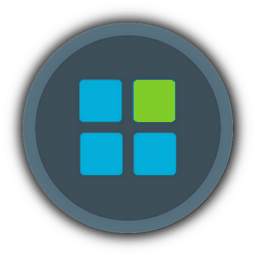Microsoft will officially introduce Windows 11 only on June 24. And a working build has already appeared on the network.
The build with the number 10.0.21996.1. co_release. 210529-1541 appeared on the Chinese forum. This is not the final version, but it is quite working. Windows Central journalists confirmed the authenticity. This version completely changed the interface of the operating system.
Recommend that you install Windows 11 on a hard drive or SSD that does not have Windows 10 for testing.
1. Click on this link and download the Windows 11 image.
2. Run the image and select Update. Then follow the instructions on the screen, wait for the installation to finish and use the new "Windows".
If it didn't work:
1. We will need a flash drive, with which we will install Windows 11.
2. Download the UltraISO utility.
3. Select the File in it; Open and select the downloaded ISO file.
4. After downloading and running the utility, select Burn hard disk image.
5. Select the inserted flash drive and click Write.
6. Restart the computer, go to the BIOS and select boot from the USB flash drive (there is no clear instructions, all manufacturers have their own menus and interfaces, usually this is the Boot section).
7. Save and restart the computer.
Now the computer will boot from the USB flash drive. You can start installing Windows 11. Do not forget to return the computer startup to the disk on which you installed the operating system.
The build with the number 10.0.21996.1. co_release. 210529-1541 appeared on the Chinese forum. This is not the final version, but it is quite working. Windows Central journalists confirmed the authenticity. This version completely changed the interface of the operating system.
Recommend that you install Windows 11 on a hard drive or SSD that does not have Windows 10 for testing.
1. Click on this link and download the Windows 11 image.
2. Run the image and select Update. Then follow the instructions on the screen, wait for the installation to finish and use the new "Windows".
If it didn't work:
1. We will need a flash drive, with which we will install Windows 11.
2. Download the UltraISO utility.
3. Select the File in it; Open and select the downloaded ISO file.
4. After downloading and running the utility, select Burn hard disk image.
5. Select the inserted flash drive and click Write.
6. Restart the computer, go to the BIOS and select boot from the USB flash drive (there is no clear instructions, all manufacturers have their own menus and interfaces, usually this is the Boot section).
7. Save and restart the computer.
Now the computer will boot from the USB flash drive. You can start installing Windows 11. Do not forget to return the computer startup to the disk on which you installed the operating system.