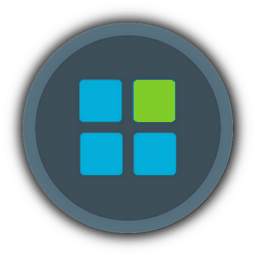It disables heavy visual effects like transparency and blurring, thereby reducing the load on weak computers.
In Windows 8.1, the Aero Lite interface theme has appeared, created for weak computers — it removes resource-intensive visual effects like transparency and blurring. As it turned out, it was preserved in Windows 11, but the developers hid it from the system settings — to activate it, you need to manually perform certain manipulations.
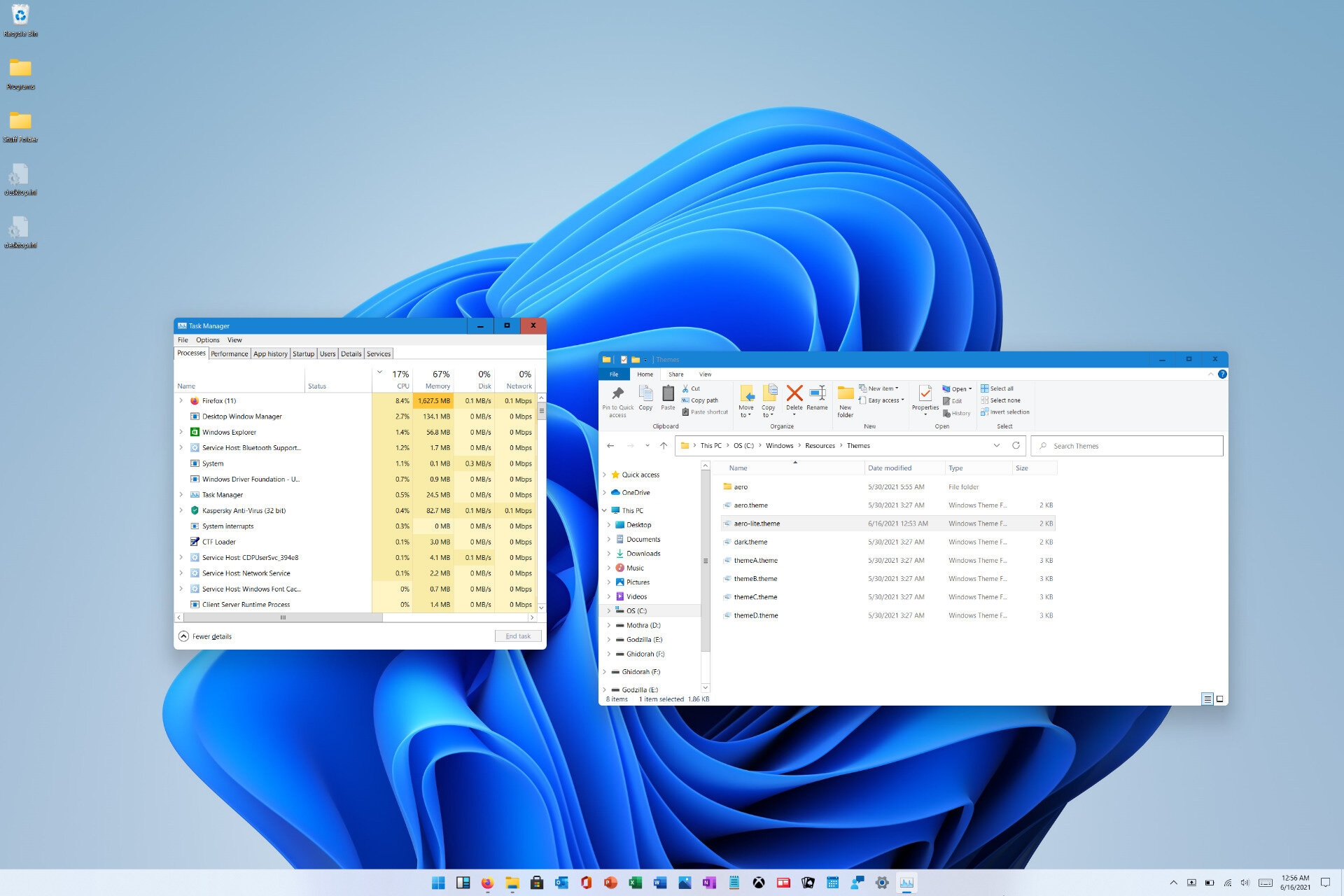
How to enable the Aero Lite theme in Windows 11:
1. Open the "Explorer" and follow the path C:\Windows\Resources\Themes.
2. Copy the aero. theme file and paste it to your desktop.
3. Rename the aero. theme file on your desktop to aerolite.theme.
4. Right - click on the renamed file, click on "Open with" and select "Notepad".
5. Delete the two lines after [Theme] and write Displayname=Aero Lite instead.
6. Under the [VisualStyles] position, change the label Aero. msstyles to Aerolite. msstyles.
7. Save the changes to the file and close it, then double-click on it (located on the desktop). The Aero Lite theme should appear in the "Personalization" menu in the system settings.
In Windows 8.1, the Aero Lite interface theme has appeared, created for weak computers — it removes resource-intensive visual effects like transparency and blurring. As it turned out, it was preserved in Windows 11, but the developers hid it from the system settings — to activate it, you need to manually perform certain manipulations.
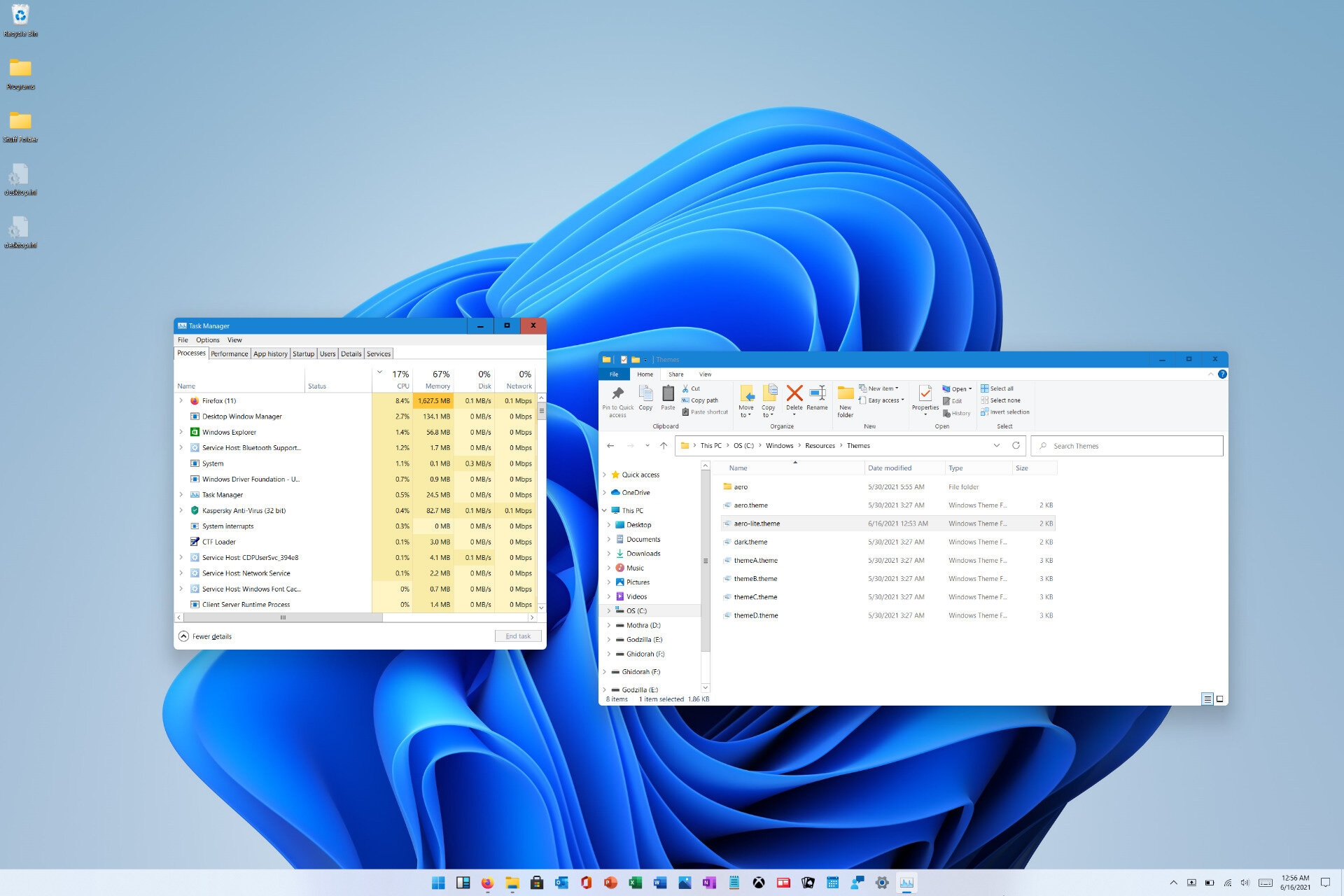
How to enable the Aero Lite theme in Windows 11:
1. Open the "Explorer" and follow the path C:\Windows\Resources\Themes.
2. Copy the aero. theme file and paste it to your desktop.
3. Rename the aero. theme file on your desktop to aerolite.theme.
4. Right - click on the renamed file, click on "Open with" and select "Notepad".
5. Delete the two lines after [Theme] and write Displayname=Aero Lite instead.
6. Under the [VisualStyles] position, change the label Aero. msstyles to Aerolite. msstyles.
7. Save the changes to the file and close it, then double-click on it (located on the desktop). The Aero Lite theme should appear in the "Personalization" menu in the system settings.